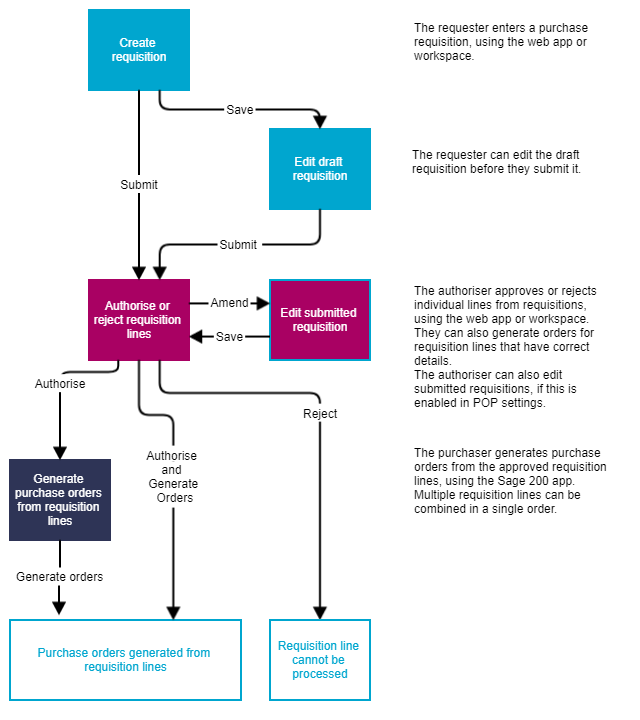Purchase requisitions
A purchase requisition is a request to order an item or service. When someone creates a requisition, they will submit it for authorisation. The authoriser, who may be a manager or a budget owner, can then approve or reject the lines (items) in the requisition. After the requisition lines are authorised, the purchaser can generate purchase orders for the items from the requisition.
Requisition workflow
People can use the Sage 200 desktop or the Self Service web app to enter and authorise requisitions, and generate orders for requisitions. Staff members that use the Self Service web app don't have to be full users of Sage 200 and don't need the desktop application installed. For information on types of users, see Users.
-
The requester (the person who wants the items or services) enters a purchase requisition. They can submit the requisition if it is ready for authorisation, or save it as a draft if they need to come back and make changes.
-
The requester only needs to enter basic information, such as a description and quantity. If they know more details, they can include information such as the price, stock item code (if you're using stock items), supplier, budget, or warehouse. They can also include a comment to be read by the authoriser and purchaser.
- Additional details required for the purchase order can be added later by the purchaser, when they generate the order.
-
-
The authoriser checks each individual line (item) from a requisition, and can approve or reject the line. The authoriser can also generate purchase orders for items.
-
The authoriser might be a line manager, department head, and/or the owner of the budget. The people who can authorise the requisition line will depend on authorisation rules. The authorisation rules control who can authorise the purchase requisition lines submitted by a particular person or for a particular budget.
- If the authoriser rejects the requisition line, they can include a comment for the requester to explain the reason.
- The authoriser can generate purchase orders at the same time, provided that the requisition line details are complete and can be used to generate an order.
- The authoriser can also add or amend lines in submitted requisitions (if you enable this option in POP Settings).
-
-
The purchaser checks all the approved requisition lines, completes and corrects any missing details, and then generates purchase orders for the requisition lines.
- The purchaser may be someone who works in a purchasing role, such as an administrator, or they could be the same person as the authoriser.
- The purchaser will need to complete any missing details in the requisition line, such as choosing a supplier, or selecting a stock item instead of a free text description. (Sage 200 desktop only)
- The purchaser chooses how to fulfil the requisition line; for example, items may be need to be ordered, taken from existing stock, or ordered from multiple suppliers. (Sage 200 desktop only)
- If there are multiple requisition lines for the same item, the purchaser can combine these into a single purchase order from the same supplier.
Enter requisitions
-
Staff members who are web users (rather than full desktop users) can enter purchase requisitions via a browser, using the Enter Purchase Requisition workspace in the Self Service web app.
-
You can see all your requisitions and check their status using the My Purchase Requisitions workspace. this can also be accessed via browser using the Self Service web app.
Authorise requisitions and generate orders
All purchase requisitions must be authorised before they can be processed as purchase orders.
-
You set up authorisation rules to control who can authorise purchase requisitions submitted by a particular person or for a particular budget. For example, you might want a manager to authorise all requisitions that are submitted by the members of their team, or a department head must authorise any requisition which are for their department's budget.
-
Authorisers can authorise requisitions using the Purchase Requisition Authorisation workspace. People who are web users (rather than full desktop users) can do this in the Self Service web app.
See Authorise purchase requisitions and generate orders.
Watch Authorise purchase requisitions and generate orders (video).
Generate orders from requisitions
When purchase requisition lines have been authorised, you can then convert them to purchase orders using the Generate Purchase Orders from Requisitions screen (in the Sage 200 desktop app).
You can also choose how to fulfil the requisitions; for example, items may be ordered, taken from existing stock, or may need to be ordered from multiple suppliers.
Note: The authoriser can also generate orders for requisitions from the Purchase Requisition Authorisation workspace. However, they cannot amend the details of the requisition items or choose how they are fulfilled.
Orders are generated efficiently, so multiple requisitions for the same item from the same supplier will be combined into a single order.
See Generate purchase orders from requisitions.
Watch Generate purchase orders from requisitions (video).
Report on requisitions
-
You can check the status of your own purchase requisitions.
Purchase Order Processing > My Purchase Requisitions in the Self Service web app.
Purchase Order Processing > Purchase Requisitions > My Purchase Requisitions in the Sage 200 desktop.
-
You can check details of purchase requisitions that you have authorised.
Purchase Order Processing > My Authorised Purchase Requisitions in the Self Service web app.
Purchase Order Processing > Purchase Requisitions > My Authorised Purchase Requisitions in the Sage 200 desktop.
-
You can see details of all purchase requisitions in an excel report, showing details of the requested items, their authorisation status, and how they've been fulfilled.
Excel Reporting > Excel Reports > POP Requisitions.
Note: Available only with Sage 200 Services Extra.
Audit log
You can use the audit log to check any changes that an authoriser makes to a purchase requisition that has been submitted to them.
- The Parent Ref shows the requisition number.
-
For any changes to a requisition line, the event Action will show Amend, and the Old value and New value are recorded.
- This includes the combined budget, item, quantity, delivery date, supplier, nominal account, net price, and warehouse.
- If a requisition line is deleted, the event Action will show Delete, and details are recorded in the Old Value.
Open: Accounting System Manager > Audit Log > View Audit Log.
See Audit log.
Email notifications
You can send email notifications for purchase requisitions by using the purchase requisitions flow.
The purchase requisitions flow automatically sends emails to people to notify them during the authorisation process.